Web 2.0 in E-Learning
A blog geared toward post secondary education and how to incorporate web 2.0 tools in creative ways to engage the "we/net" generation.
Wednesday, March 11, 2009
Moving on to bigger and better things.
Here is the new URL:
http://www.tywallart.com/symanticweb/
Friday, February 27, 2009
Meebo, Adium, and Pidgin three communication tools with strange names.
So How could this work for Education?
As an instructor you could make yourself available to all your students by using this service. That way it doesn't require them to change their ways any and makes you available to them for whatever times you designate.
Set up lectures with question periods and have it open so students with laptops can message their questions in. This engages the more shy students and lets you preview a question temporarily before answering.
If you want a comparison chart that I created of the three services you can download the PDF here.
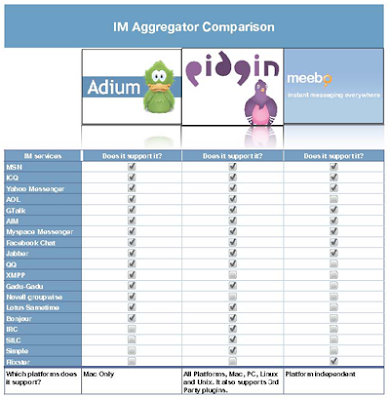
Wednesday, February 25, 2009
Mess up any website with Twiddla for the good of Education
Image via CrunchBase
I am sure most of you have heard of online whiteboards and applications like Elluminate well Twiddla is very much like these types of applications. At its core it allows you to easily set up a common Twiddla session complete with audio and text chat. You have a suite of editing tools which include drawing, text bubbles, media import and the biggest reason to use Twiddla, web page importing. Drop any URL into the Twiddla online browser and voila you can mark up that page however you want. All this is done online with no downloads, no signups and a very easy invitation form to invite other attendees.
So how can you use Twiddla for Education:
- Have distance students attend a session where you use Twiddla like a physical Whiteboard. Like a lecture.
- Open a Wikipedia page and show where it is inaccurate or accurate. You can then browse to different webpages and dynamically change those new sites.
- Have a collaborative brainstorming session.
- Solve Math problems either collaboratively or in the form of a lecture.
- Upload images and mark them up.
- Upload documents to send to all attendees.
- With the ability to embed other widgets the possibilities really open up and allow a whole new host of things that are possible.
That’s what I would do but I don’t have the opportunities that some of you have so let me know what you would use it for or what you use Elluminate for and share the love.
Tuesday, February 24, 2009
Wordle, a word cloud generator
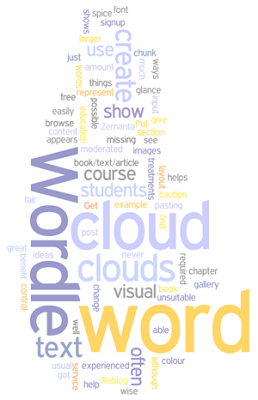
So how can this benefit education?
- Create a visual of by pasting the text from a chapter of a book/text/article and easily represent the words that show up most in the book.
- Get your students to create word clouds (a word of caution on this use as the gallery is not moderated so it is possible for students to browse and find unsuitable word clouds and images so a word to the wise).
- Put word clouds into your course as often as you can to spice it up and show the content of the the course section at a glance.
That’s all I got so help me out and give me some ideas of great ways to use this free service.
Tuesday, February 17, 2009
USTREAM.TV: LIVE VIDEO Streaming, Free Video Chat Rooms. Watch Shows & Broadcast Live TV, stream videos, web podcasts. Live streaming videos and webcam chat via kwout
Ustream is an online service that lets you stream live or recorded video to a worldwide audience. The service is all hosted on their site, you just record/broadcast it and it is available to all. All you need is a web cam, microphone and an internet connection. As an added bonus whoever is watching can chat with the broadcaster or with each other live. This opens up plenty more opportunities.
So how could someone in education utilize this tool?
- Well I think the obvious way is to stream lectures live to Distance Learning Students to make them feel more a part of a class. Even if they cant make it at the specified time they can watch the recording. Questions could be asked and wouldn’t interrupt the lecture.
- Set up a weekly channel broadcast where you deliver added value content for your course, nothing required but something that they can watch for a bit more information.
- We’ve all seen or heard of live feeds of a rare bird nesting or a beluga webcam at the Vancouver Aquarium (http://www.vanaqua.org/belugacam/) why not set something like that up for a science experiment or a research project.
- Broadcast big events that you are covering and give your synopsis of what is happening.
- Set up a roundtable discussion with some colleagues, discuss some important issues that involve your course and even involve the viewers to ask questions.
- Broadcast campus sporting events.
Again these are just some of my ideas and I would love to hear your comments or additions to this topic.
Thursday, February 12, 2009
Can ya Diigo it?
Diigo - Web Highlighter and Sticky Notes, Social Bookmarking and Annotation, Social Information Network! via kwout
I wrote an article extolling the social bookmarking tool Diigo. In my zeal I left out some really important ways that Diigo can and is used so I thought it was worth a revisit.
Diigo's tools in a nutshell:
- Research tools
- tagging
- list creation
- persistent highlighting (if you highlight text on a web page it will show up there every time you return and if you make it public anyone else will see it, or only allow people in a group view it instead of the whole world) Try it out yourself by clicking the link no signup required. http://www.diigo.com/04tra
- persistent commenting (same as the highlights )
- archiving bookmarks
- Annotation tools
- persistent highlighting (http://www.diigo.com/04tra)
- persistant commenting
- Presentation tool
- Webslides via lists (add bookmarks to a list as well as your own slides. It all plays back to whomever you send the link to with full web interactivity and they don’t even need a Diigo account, check this one out http://slides.diigo.com/list/tylerwall/web20_applications and you can even print it out)
- Social bookmarking tools
- tagging
- public and private access to individual bookmarks
- search engine
- unread bookmarking functions
- create bookmark lists
- share bookmarks to entire groups
- see bookmarks that your groups post but you retain the right to not bookmark them.
- discover people who have similar bookmarks, tags, groups
- show the sites you bookmark most
- messaging
- cloud lists
- Posting to blogs (I posted this article to my blog from Diigo)
There is more but I only have so much space.
So what can an educator use this application for?
Here are some ideas I came up with,
- Use the annotation tools to keep notes for yourself on important websites, I know sometimes its nice going to a website i haven't seen in a long while and have a few notes or the important text highlighted.
- Make your annotations public and have your students become Diigo members which will allow your
- Create a list of links that are important to a course, this creates a webslide presentation that you can share with whomever you want. This will then bypass deep linking copyright (as far as I understand the copyright laws). The links in the presentation are still navigable and provide students an overview of resources.
- Broaden your knowledge horizon by joining a group. I have found dozens of E-Learning and Education groups which harness the power of the masses by bringing you all the best resources on the web regarding whatever topic you choose.
- Why not create a web research quiz? Set it up like a scavanger hunt by finding a bunch of websites that your students need to do research on and post questions on those sites using the “post it” annotation tool in Diigo. This displays your questions to them on the page that they needed to research which teaches them research skills and they won’t know the question until they do the research.
- Create a group for your whole class and make the research process a group activity spreading the knowledge around.
These are just some ideas that I came up with but the possibilities are there for the taking.
I want to hear about what you use Diigo for or ideas that you may have on how to use it for education.
Tuesday, February 10, 2009
My head is in the clouds but so are my files.
- Sync files automatically across multiple computers.
- Have access to my files regardless of the computer that I am using i.e. read a PDF from an internet cafe computer.
- Collaborate with people via sharing large files.
- Store files online.
- 2 GB free storage space online
- File syncing across multiple computers
- OS independent
- Large and small file sharing via public folders
- Photo sharing via photos folder (includes a web interface web gallery)
- Public folder sharing where multiple Dropbox accounts can have access to specified folders and all accounts gain syncing power to constantly be updated with new files in that folder.
- Invisible syncing and through the web interface you can see Dropbox activity.
- Web interface to access your files while away from your computer
- A public folder that allows you to put up files, grab a url from the file, and give the link to whomever and they can download the file without downloading Dropbox. Try it out for yourself by clicking here. http://dl.getdropbox.com/u/17187/Dropbox%20public.pdf and here http://dl.getdropbox.com/u/17187/division%20of%20power.html . as you can see it allows you to link right to html documents and flash files.
So how could you as an educator use it?
- Well how about posting important files for download into your public Dropbox folder and sending the link to all your students so they can download it?
- What if you are working with another instructor or content expert, you could set up a collaborative folder so you both would be up to date with what the other has done.
- Leave your work computer at work and know that those files will be on your home computer for you to work on later.
- Have your students all get dropbox accounts and you could set up a folder where they can send put up their assignments like an assignment dropbox.
- With an account your students could have group collaboration and you would be able to see their progress (as long as you are invited into their group folders) and who is most active and it keeps track of versions and if a file has been deleted which would reduce the odds of cheating.
- Use it to archive important files (you can undelete deleted items and even restore different versions of the same file)
- Whatever you want!
So how do I (Tyler Wall) use Dropbox? Well I have a fellow comic aficionado back in my home town and we are creating a web comic together so I created a new folder in Dropbox and invited him to it. We now both have access to the folder (and no one else) and if I put up a new drawing it syncs to his computer and it is like sharing a folder on the web. I also use it to backup important files, all in folders that no one else has access to.
It has revolutionized the way I collaborate on a large scale project. I haven’t seen my friend in over a year but I feel like we haven’t missed a beat with thanks to Dropbox.(and a few other online tools). Without Dropbox collaboration would be much more difficult.
So if you have Dropbox and use it regularly or have ideas of how to use it for education by all means post a comment and let me and everyone else know your great idea.